 |
| The "Timex" Device Agent. Works only with TIMEX specific gears. |
If Garmin Connects works perfectly fine, why bother?
I am a data-whore. Period.
OK. Show me how to Training Peaks my Garmin Workout
Training Peaks is actually a company that offer both free and premium (read : paid) services to analyse your workout. Their aim are mostly for coaches and performance athletes. While I am neither, but it is sure nice to aspire to do my workout like the professionals. I would assume you would already downloaded and installed the Training Peaks software by now. If you have not, get them for free here. So, now, i assume you have the software. Lets start.
 |
| The Training Peaks Device Agent |
 |
| Wooo...I lioke... |
 |
| Magically, it will link to the default Garmin folder where all *.FIT are stored. This is of course, if you DO NOT change the original config when installing Garmin Training Center. |
 |
| Ctrl-A and click on Open. |
 |
| They are all In, alllllll IN!!! |
 |
| Depending on your internet speed and amount of workout, expect it to take anything from 10second to a few minutes. |
 |
| 188 and counting since April 27,2012 |
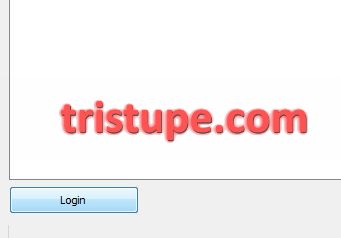 |
| The Magic Button |
 |
| Oh no! Multiple entries! |
 |
| Apart from being a Data-whore, i have OCD too. Got to keep things...clean. |
 |
| Yay! |
But because...
I am so spoilt by Garmin's web-based training program, I get to see more stuff and understand my workout more in details. Here is a shrink ed (to 33% so i could fit into my 14inch laptop screen) print page of what I see on Garmin Connect of the same workout.
 |
| Wow! |
Hey, this is a Garmin Promo post!
Not really. But just want to offer other solutions to these software. While I have extensively laid them all out. I can now close this chapter knowing that I have more outlet and alternative to store and record my workout online. I love to keep redundancy, as I never know what will happen tomorrow to the data's I've stored online. So, having TWO sync-able options is good. Garmin Connect, however, will still be my main web-based program and the Garmin Training Center would still be my resident-in-computer program as the Training Peaks' software is only for data sync.

No comments:
Post a Comment